Question:
After installing the program, all texts, values, and numbers in the software are displayed unclearly and overlap, as if the scaling with high DPI settings is not functioning properly. How can this issue be resolved?
If you notice that texts, values, and numbers are rendered unclearly and overlapping in Plan7Architect after installation, it is most likely due to incorrect DPI scaling, which can be particularly problematic on high-resolution displays. To resolve this issue, please follow these steps:
- Access the Compatibility Settings:
Right-click the Plan7Architect icon on your desktop or in the Start menu. - Adjust the High DPI Settings:
Select “Properties” from the context menu and navigate to the “Compatibility” tab. - Modify the High DPI Settings:
Click on “Change high DPI settings.” - Configure the DPI Scaling:
In the “Override high DPI scaling behavior” section, check the box for “Override high DPI scaling behavior.” Then, select “System” from the dropdown menu. - Save and Test:
Click “OK” to confirm the changes, and restart Plan7Architect to verify that the issue has been resolved.
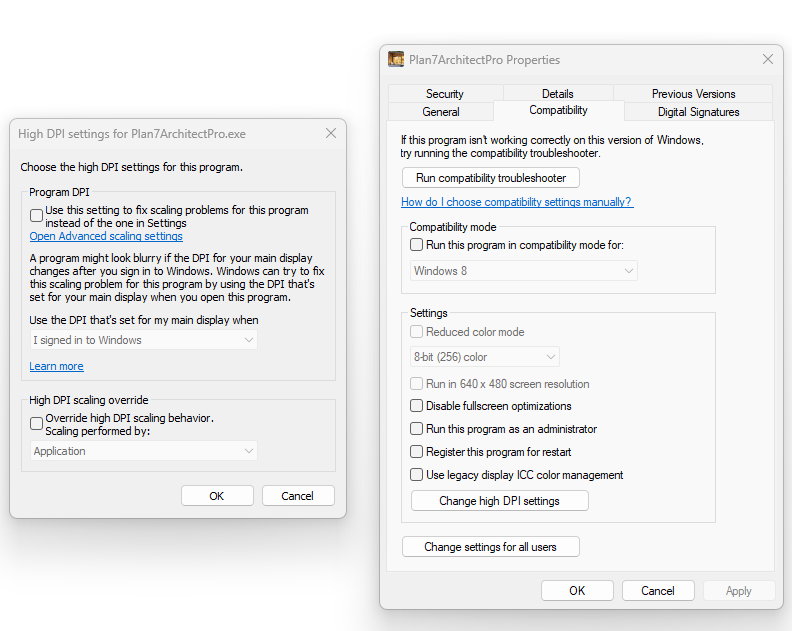
Search Questions
Additional Questions & Answers for Program Help
Related posts:
- Free Trial Version of Plan7Architect
- Functions listed in the manual are not present in the program – why is that?
- Can Plan7Architect be used for commercial purposes?
- How does the cancellation of the software purchase work?
- The software crashes frequently and contains many German words – what can I do?
- The software crashes frequently for no reason – what can I do?

