Question:
After installing the program, all texts, values, and numbers appear blurry and overlapping in the software, as if the scaling with high DPI settings isn’t working properly. How can this issue be resolved?
If, after installing Plan7Architect, you encounter an issue where texts, values, and numbers appear blurry and overlap, this is most likely due to suboptimal scaling caused by high DPI settings. This problem often occurs on high-resolution displays. Fortunately, it can be resolved with a few simple steps:
-
Access compatibility settings:
Right-click on the Plan7Architect icon on your desktop or in the start menu. -
Adjust high DPI settings:
In the context menu, select Properties and go to the Compatibility tab. -
Change high DPI settings:
Click on Change high DPI settings. -
Set DPI scaling behavior:
Under High DPI scaling override, check the box labeled Override high DPI scaling behavior. Then, from the dropdown menu, select System. -
Save and test:
Confirm your changes by clicking OK and restart Plan7Architect to check if the issue is resolved.
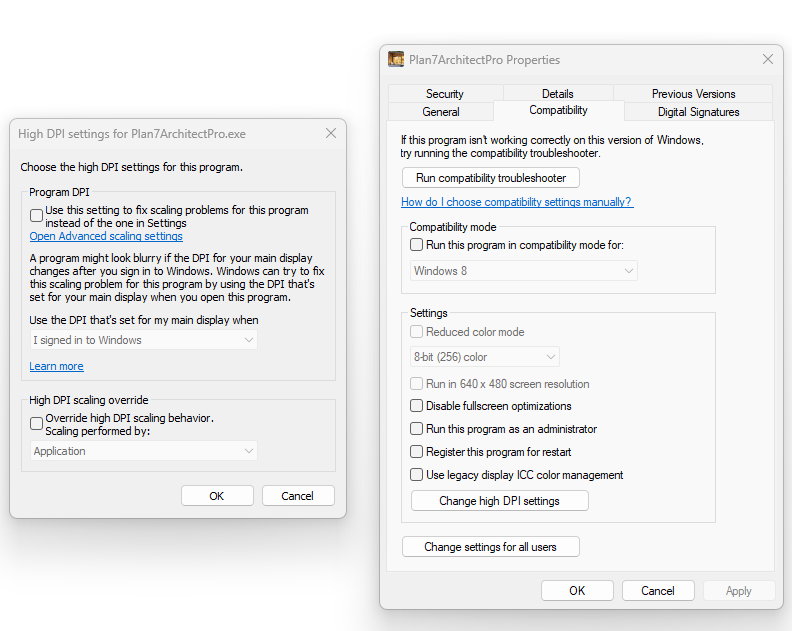
Search Questions
Additional Questions & Answers for Program Help

